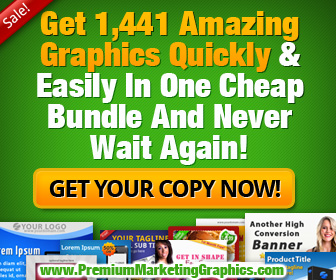Pinterest has fast become a force to be reckoned with in the world of social media, and its influence is still growing, not just in bringing products to the attention of consumers in a visual marketplace but in resulting sales.
According to Wishpond, referrals that come from Pinterest spend a staggering 70% MORE than referrals from any other social media. Added to that, ComScore reports that Pinterest buyers “spend more money, more often and on more items than any of the other top 5 social media sites”.
That adds up to some pretty strong motivation for you to be part of this social media community.
Why does Pinterest have that effect? People are essentially visually stimulated to buy. We like to see how something looks, whether that’s how it will look in our home or while it’s being worn, how it works and how we can use it.
More than that, we like to know the things we like are things other people find appealing and attractive, and by seeing what others are looking at, we can spot the latest trends, and see what is going to be the next big thing to do/wear/drive/watch/use in our lives.
Pinterest is perfectly designed to fill all those needs, and as a small business owner, you can take advantage of what is essentially a HUGE selections of people’s ‘Wishlists’ to generate the desire in consumers for your products.
Here is a guide on how to sign up for, and get the most out of, a Pinterest Business account.
GETTING STARTED – SET UP A PINTEREST BUSINESS ACCOUNT
Go to http://business.pinterest.com and click on the ‘Join as a business’ button
Choose to set up a business account or convert your current personal account over into a business account (*business accounts have more tools available and there are other benefits which are outlined later in this article)
Select a Username. This is a unique name between 3 and 15 characters in length that appears at the end of your personal Pinterest URL (http://www.pinterest.com/USERNAME) (try to include Keywords that link in to your business. This will help optimise your position in Search Engines results)
Fill out ALL the profile information
– Basic Information section
– Email notification
– Link up to all your other Social Media networks (Facebook, Twitter, etc)
– Add profile picture for your Pinterest Home page (Profile images on Pinterest are square. Pinterest will choose the centre square of any image regardless of the content. So if you use a portrait picture as a head shot, you may find only part of your face is visible in the Pinterest profile, so try to crop your image down into a square format before you upload it. Remember this is your BUSINESS Pinterest. While you may pin images that are fun, your profile image should be professional, so use either your company logo or a decent headshot)
– Add a Profile name
– Complete the ‘About Description’ section (You only have 200 characters, but make sure to include Keywords that relate to your business to maximise your SEO opportunities)
– Install the ‘Pin It’ button onto your bookmark toolbar
VERIFICATION
Email – It is important that you verify this in order to be able to use Pinterest
Website (Pinterest allows business users to have their website address in their public profile. Verifies websites have a red check mark which tells others that your site is safe to visit. This immediately builds confidence in you)
START TO BUILD YOUR BOARDS
Click on ‘Create A Board’
Name your Board (To maximise your Pinterest appeal to others, name your boards with interesting, appealing titles and have a good mix of business and social boards. Good social boards to create include Inspiration, Cute, Travel, Pets, Themed Holiday Boards (Christmas, Easter etc), Food, Tutorials, Tips & Tricks, as well as creating boards to showcase some of your own products, services, professional tips and customer help)
Fill in the ‘Board Description’ (Remember to research and use keywords here too as this description is also searchable)
Put the board in a category (Once you put your board in a category, it will become visible to people who are not followers of you when they are browsing through that particular category. Otherwise you will limit the amount of people who see your images to those people who are a follower of either you or your board)
Choose to make your board secret or public. (Secret boards are only visible to people you invite and are not searchable. You can make a Secret board public but you cannot make a public board Secret)
Create 5 boards minimum with a good range of varied themes, ideally, each board should end up with at least 10-20 images
ADDING IMAGES – ‘PINNING’
Ideally, you should be looking to add between 5 – 10 images per day. Not only will this keep your profile fresh and current, it will offer incentives for your fans and followers to keep revisiting you, especially if your content is entertaining and informative. (There are websites like PinGraphy.com that offer a paid services which in return allows you to schedule and pin images automatically at chosen days and times, which means you only have to upload in one bulk lot and the system takes care of the rest automatically)
You can add an image (known as a ‘PIN’) to one of your boards from a number of different sources:
FROM PINTEREST IMAGE
Find an image to pin
Click ‘Pin It’
Choose one of your boards from the ‘Board’ dropdown
Add description
Click red ‘Pin It’ button
FROM INSIDE YOUR PINTEREST BOARD
Click ‘Add A Pin’ placeholder
Choose to add an image from your computer, from a website or from Pinterest (When pinning your own image, make sure it has a file name that has been customised to a snappy title, because on Pinterest the file name becomes the title of your image)
Select board to pin image to from dropdown (when pinning an image to one of your business-related boards, always remember to take full advantage of keywording the description box and title)
ADDING TO YOUR PINTEREST BOARDS
FROM AN ONLINE SOURCE
Find an image you wish to pin
Click the Pin It button you installed on your Bookmark toolbar
Select the image
Click the Pin It button that appears inside the image when you hover over it
Choose the board to pin it to from the dropdown
Add a description
Click Pin It
FINDING IMAGES TO PIN
Pin images from a wide range of sources
Don’t be afraid to jump on the bandwagon and repin a really popular or trending image. (You should be trying to connect with as many people as possible. Having popular images that attract people’s attention is a good tactic to use)
Search out images that have been repinned a lot of times and repin a number of these at regular intervals to your own boards.
Look for images that are out of the ordinary, astonishing, unique or funny. These are the pins that tend to go viral (everytime someone repins an image, the board it comes from is shown to the re-pinner, as well as being given the option of following the board or the Pinterest profile. This opens your business profile up to many more people, and the more repins you get, the more people who will visit your Pinterest profile or website)
Search and pin images from trending topics to add interest to your overall profile and to keep your content fresh.
Keep in touch with other Social media sites to see what people are interested in
Pin a range of your own products and services images, along with useful Infographics of helpful tips, guidance and ‘How-To’ information.
Search on Pinterest for images around the theme of the board you wish to pin to (Enter your theme keywords into the ‘Search’ box at the top of the Pinterest page. This will give you a starting point to begin exploring)
Online newspapers and magazines often have special ‘The Top 10 ….’ features, which could be things like the top 10 places to visit, top 5 romantic gifts, 7 worst car parking examples, etc. These are ready-made image stores, but only pin one or two examples.
BUILD UP TRAFFIC ON PINTEREST
Add Keywords to:
Your User name
Your ‘About’ Profile section
Board Names
Board descriptions
Image File Names
Image descriptions
Add links to the captions and information of your Pinterest posts. These links remain live, no matter how many times the image is repinned, so they will all lead back to your site.
Edit uploaded images to include a link in your pin.
Use a contest to increase engagement, such as Pin It to Win It.
Link your Pinterest to your other Social Media accounts
Add the ‘Follow me on Pinterest’ button to your Facebook and Twitter accounts (It makes it easier to share pins between Social media sites)
Add the Pinterest tab to your Facebook page(You can use the Facebook Developer Application to do this or you can go to http://www.woobox.com and get a free app there)
Add a ‘Pin It’ button on to your website
Invite friends via email, Facebook, Twitter, or search Pinterest
Follow other Pinterest boards or users that have high numbers of followers
Follow back those who have repinned one of your images or who are following you
Don’t just pin or repin content. Be a polite user and a contributor to the social fabric of Pinterest by using the ‘Like’, ‘Comment’ and ‘Share’ features too, as well as thanking those who repin from your board.
Tweet or share on Facebook some special or interesting images
Monitor Your Stats!
Use Google Analytics and Pinterest Analytics to scrutinize your Pinterest performance. Find out useful things like:
– which days and times that you pin bring you the biggest results
– which boards have the most followers and then pin to these boards more often
MAXIMISE VISUAL INTEREST
Place your most important, popular and related boards in the centre of the page, at both the top and middle of the page (A study by Mashable gave a valuable insight into how people peruse the boards of an individual Pinterest user. Most people will tend to focus on the centre of the screen, so they start top centre and move their eyes straight down the middle of the page and boards here get the most views)
Choose the most engaging image for the cover of each board
Ensure all your important boards are positioned above the fold (the top part of any page when viewed on screen)
Change the Board covers and arrangement at regular monthly intervals to keep your profile looking fresh
Make sure to position any seasonal boards you may have in the top row
By creating a well-run Pinterest business account, you will massively increase the number of new sales opportunities for your business, as well as strengthening the relationship you have with many potential customers. The visual nature of Pinterest has given it a proven track record of inspiring a viewer to progress to becoming a purchaser. By getting involved on Pinterest, your business can take advantage of this which will bring you more traffic to your website and more sales.
The time spent doing this is well worth it. The rewards to your company are huge, but we know many business owners have their hands full running their businesses on a day-to-day basis, or find the whole process very daunting. We can help you make the most of Pinterest. Our knowledge of social media marketing can help you take full advantage of Pinterest. We would love to hear from you, so we can show you all the ways we can help grow your business.